This section include user to search for claims. User should refine user’s search by providing search criteria such as Claim Status, Claim Type, Date Range, etc. The search results allow the user to view the claim details and the Explanation of Benefits (EOB) for the corresponding claim. Medicaid web portal will allow the members & health plan users to view the status of all the claims for the services rendered to a user. A member & health plan user can view explanation of benefits details by opening ‘View EOB’ link within the Claims Status Detail form. A user can also refer to the details of the claim by referring to the Explanation of Benefits (EOB), which explains the details of Copay, Deductible, Coinsurance etc. for the corresponding claim. The member & health plan users also has the option of taking a print out of the EOB using ‘Printer Friendly Format’. EOB details are displayed in 3 sections of Payer, Payee and Details.
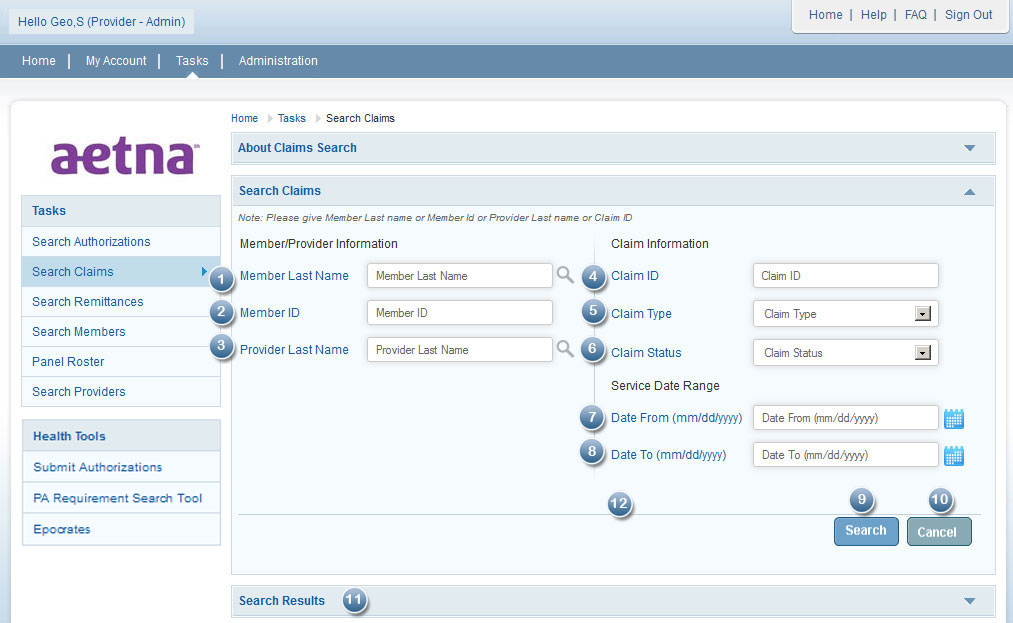
- Member Last Name: Enter member Last name.
- Member ID: Enter Member ID.
- Provider Name: Select appropriate provider name from drop down list.
- Claim ID: Enter Claim ID.
- Claim Type: Select Claim Type from the drop down.
- Claim Status: Select Claim Status from the drop down.
- Date From: This is Service To Date where the Date of Service falls within this date.
- Date To: This is Service To Date where the Date of Service falls within this date.
- Select this button to view results. If there are no results matching the search criteria, the message ‘No results found’ is displayed to the user. If a health plan user ‘Search’ without specifying any search criteria, then all claims information will be displayed.
- Select this button to reset the selected search criteria.
- View the results in "Search results". Result set will display 20 records for each page and use page navigation button for the next set of results. Medicaid web portal will allow the members & health plan users to view the status of all the claims for the services rendered to a user. A member & health plan user can view explanation of benefits details by opening ‘View EOB’ link within the Claims Status Detail form. A user can also refer to the details of the claim by referring to the Explanation of Benefits (EOB), which explains the details of Copay, Deductible, Coinsurance etc. for the corresponding claim. The member & health plan users also has the option of taking a print out of the EOB using ‘Printer Friendly Format’. EOB details are displayed in 3 sections of Payer, Payee and Details.
Search Members
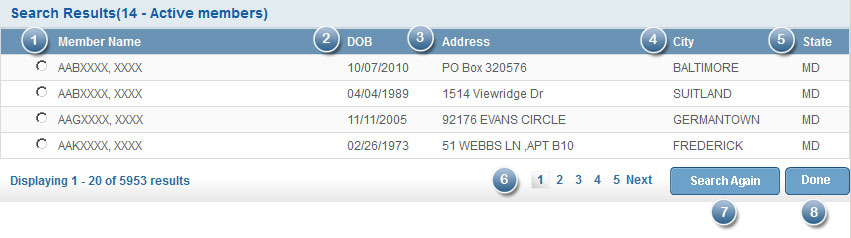
- When the HP user enters the Member’s last Name and clicks on the magnifying glass icon, a pop up is displayed which lists the full name of all members which meet the search criteria.
- The HP user will also view the Date of Birth of the Member.
- The address of the member is displayed.
- The city of the member is displayed.
- The State of the member is displayed.
- Select next page or next button to view the next set of results.
- Select Search Again button to refine the search.
- Select Done button after selecting the member. The pop up will get closed.
Search Providers
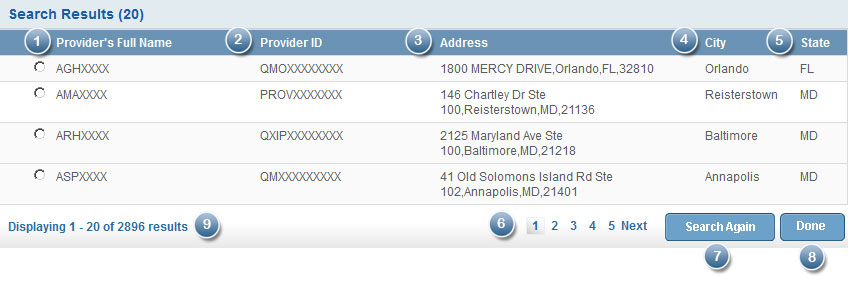
- When the HP user enters the Provider’s last Name and clicks on the magnifying glass icon, a pop up is displayed which lists the full name of all providers which meet the search criteria.
- The HP user will also view the provider ID of the provider.
- The address of the member is displayed.
- The city of the member is displayed.
- The State of the member is displayed.
- Select next page or next button to view the next set of results.
- Select Search Again button to refine the search.
- Select Done button after selecting the member. The pop up will get closed.
- The search results display 20 results per page. To see more results click on the page numbers 1,2,3, and so on.