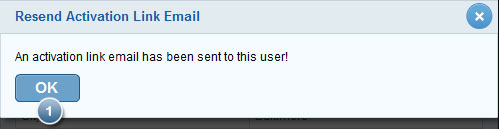This page allows user to search for a portal user within userís organization. User may also search by Role and produce a list of users (according to Role) in userís organization.
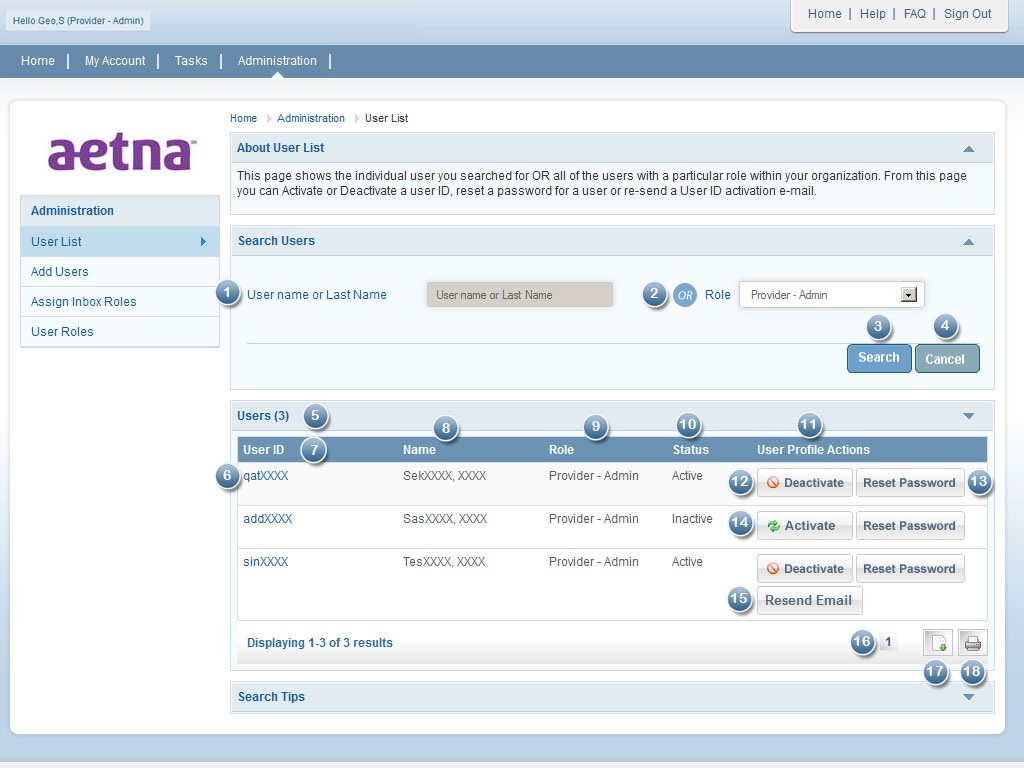
- User Name or Last Name: Enter the User Name or Last Name
- User Role: Select the role to produce a list of users.
- Click on Search to view the results
- Click on cancel if the search criteria entered needs to be changed
- The list of users will be displayed here
- Select User ID link to view the details of the User.
- The User Id displays the list of user IDs of the top 20 search results.
- Name displays the full name of the user.
- Role displays the Role of the user such as Provider- Admin, Provider_Staff and Member.
- Status displays whether the user is active or inactive.
- User profile actions enable the Provider user to perform tasks such as activate user, deactivate user, reset password and resend email.
- If the user is active, The Provider user can deactivate the user.
- If the user is active or inactive, The Provider user can reset his/her password.
- If the user is deactive, The Provider user can activate the user.
- If the user has not received the activation email, the Provider user can re-trigger the activation email.
- The search results display 20 results per page. To see more results click on the page numbers 1,2,3, and so on. Select Next link to go to the next page which displays the next list of 20 users.
- Select this button to download the list of users in CSV or EXCEL format.
- Select this button for printing the list displayed.
- Choose either CSV or XLS (Excel)
- Select this button to download the list of user roles in CSV or EXCEL format.
- Select this button to cancel this request and return to the list of user list.
- If the user wants to be active, The user will proceed the above pop up window.
- The Provider User can select Cancel button, when user does not want to Activate Status .
- Select this button to close the activate user pop-up by viewing the status.
- Select this button to de-activate the user.
- Select this button to keep user in same Status.
- Select this button to close the de-activate user pop-up by viewing the status.
- Select this button to reset password for a specific user.
- Select this button to keep user chooses not to activate the user.
- Select this button to close the reset password user pop-up by viewing the status.
- Select this button to resend Email again.
- Select this button to cancel if he/she chooses not to resend the activation link.
- Select this button to close the resend activation link email pop-up by viewing the status.
DownLoad
This page allows user to search for a portal user within userís organization. User may also search by Role and produce a list of users (according to Role) in userís organization.
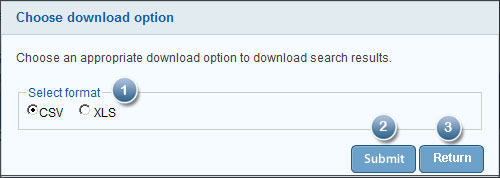
Active User Dialog
This section includes the user status like Activate or DeActivate in userís organization.
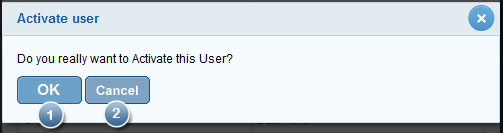
Activate User Confirmation Dialog
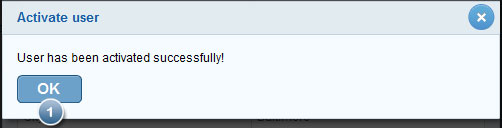
DeActive User Dialog
This section includes the user status like Activate or DeActivate in userís organization.
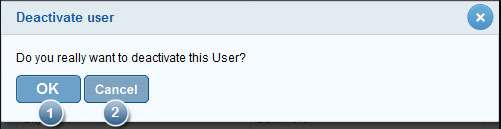
Deactivate Confirmation Dialog
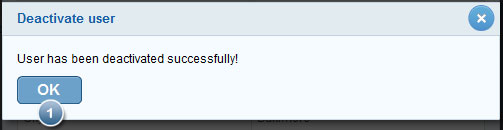
Reset User Password Dialog
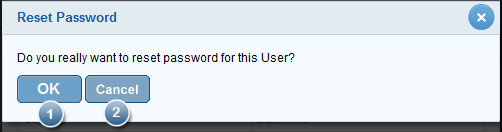
Reset User Password Dialog Confirmation

Resent Activation Link Email Dialog
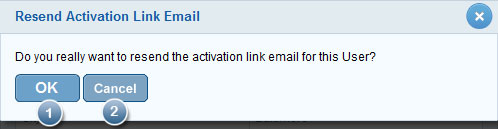
Resent Activation Link Email Dialog Confirmation